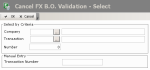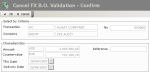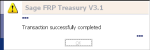You can punctually suppress the back-office validation of a transaction to rectify an entry error or an incomplete entry.
After modifying the transaction, you must validate the transaction back office. This step must come before the posting of transactions, whatever their types.
Info
Canceling the back-office validation is the only way to delete a BO-validated transaction.
Back-office validations are canceled transaction by transaction. You need to precisely identify the relevant transaction.
The cancellation of the back-office validation for one swap leg does not involve an automatic cancellation of the back-office validation for the other swap leg. To cancel the back-office validation of a swap transaction, you need to cancel the back-office validation of both swap legs, one after the other.
- To access this function, in the Modules Tasks pane, select the Canceling FX B.O. Validation option in the Setup folder of the FX module.
The selection page for transactions is displayed.
This page enables you to select the transaction to cancel, by using one of the two areas described below.
- The Selection Criteria area enables you to select a transaction by specifying several criteria: company, transaction type and order number. Use this area if you do not know the transaction number.
To define selection criteria, go through the following process.
- In the Company field, click the button
to display the list of the existing companies, then, in the contextual window, double-click a line to select the relevant company.
The code and description of the selected company are displayed in the Company field.
- In the Transaction field, use the button
as described previously to select a transaction.
- In the Number field, enter the order number for the transaction. This number is generated by automatic incrementation in FX.
Important
They are not the complete numbers of the transaction, but the numbers of the creation order, they can be found on the right of the transactions numbers. The transaction number consists of the company code, the transaction type code and the transaction order number.
- The Manual Entry area enables you to enter directly the transaction number if you know it. This number consists of the company code, the transaction type code and the transaction order number on 13 alphanumerical characters.
If you want to use the Manual Entry area, enter the complete transaction number in the Transaction Number field.
- Once you defined selection criteria or once you entered the transaction number, click OK to validate your selection.
The confirmation page of the cancellation is displayed.
This page presents the characteristics of the transaction.
- Check the values for the fields described below.
| Field | Description |
|---|---|
| Selection Criteria area | |
| Transaction | Code and description of the transaction type |
| Company | Code and description of the company |
| No. | Order number of the transaction |
| Characteristics area | |
| Amount | ISO code of the transaction currency plus the transaction amount (expressed in the transaction currency) |
| Countervalue | ISO code of the countervalue currency plus the countervalue amount (expressed in the countervalue currency) |
| Reference |
External reference of the transaction defined during its creation It may be the reference of the internal filing system of your company. |
| TRX Date | Date of the transaction with the DD/MM/YYYY format |
| Delivery Date | Delivery date of the transaction |
You cannot edit these values.
- If the characteristics actually match the transaction for which you want to cancel back-office validation, click OK to confirm the cancellation. Otherwise, click Cancel to keep the back-office validation.
If you confirmed the cancellation of the back-office validation, a dialog box displays the result of the action.
- Click OK.